Updating Site Navigation
Your website's navigation is built from the database of pages and folders in your website. There are 3 main types of navigation used in the SiteControlSystem: single level, drop down and accordion.
Single Level Menu
These are the simplest menu types to work with. Single level menus list just the pages in a folder. The order of these pages can be modified using the Edit Content page. Click on the navigation folder in the left hand side to see all the pages in that folder, then use drag and drop to change the order of links in the folder. you can also add, remove or edit links using this tool by right clicking on the folder to add pages, or right clicking on a page to delete or edit it.
Single level menus may be either vertical or horizontal.
Drop Down Menus
As with single level menus, drop down menus may be horizontal or vertical. If the menu is vertical, the sub menu links will pop out to the side of the menu, if the menu is horizontal, the sub menus will appear beneath the links.
As with single level menus, you can update the order of items using the Edit Content tool. Unlike single level menus, you can add sub folders within the navigation folder.
There is no limit to the number of folder levels you can have in the drop down menu, but it is recommended that you use no more than 4 levels - otherwise it gets more difficult to find content.
Accordion Menus
Accordion menus are horizontal navigation systems that have links which open and close subpanels beneath them. These can be edited in exactly the same way as drop down menus by using the Edit Content tool.
Accordion menus are less userfriendly that drop down menus and it is recommended that you use no more than 3 levels of menu (including the root level) otherwise it gets difficult for website visitors to use.
Section Pages
When you use a drop down menu, you might want a folder to be a link to a page too.
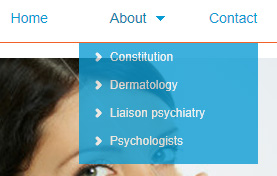
In the example above, the folder 'About Us' also needs to be a web page with content about the company. To enable folders be web pages you need to create a new page of type 'Section Page' - this webpage then becomes a place holder for the content of the folder. This Section page must be in the same folder as the section, and in the 'Section link to' field, select the folder that you wish this page to be linked to. Once you have done this, the drop down link will become clickable and will take you to the section page. You can also add metatags for folders using this section page.
Section Links
When multi level menus are created on the website, they are built by generating all the folders first, then adding the web pages afterwards. Because of this, any navigation will show the folders above the pages in any level (similar to the way that windows explorer displays folders above files even when you order the list by name or date). In some cases you may need to make the navigation so that a section appears beneath a web page. In the example above, the About Us section comes after the Home web page and before the Contact web page. You can achieve this effect by using a 'Section Link'. A Section Link is a web page that has the type 'Section Link'.
The section link must be in the same folder as the folder that is linked to. Without the section link page in the example above, the folder structure would be as follows:
Top Navigation (folder)
--- About Us (Folder)
--- --- Constitution (Page)
--- --- Dermatology (Page)
--- --- Liason Psychiatry (Page)
--- --- Psychologists (Page)
--- Home (page)
--- Contct (Page)
But in the Top Navigation folder, we need the pages to be in the following order:
Home (Web Page)
About Us (Section Link to About Us folder)
Contact (Web Page)
The section link effectively moves the 'about us' folder to a position between the 'home' and 'contact' links. The folder structure is then generated as:
Top Navigation (folder)
--- Home (page)
--- About Us (Folder)
--- --- Constitution (Page)
--- --- Dermatology (Page)
--- --- Liason Psychiatry (Page)
--- --- Psychologists (Page)
--- Contct (Page)
The order of items in the menu or submenu can be updated using the Edit Content tool.
Note: You cannot add content to a section link page type. If you need to add content for this folder, you need to change the page type to a section link.