Editing Webpages
Websites can be edited using the Website Content module. If you do not see this module in the left hand side, it could be that the Site Administrator has denied you access to this module, in which case you need to contact your Site Administrator for access.
The Website Content module has 7 tools:
Add Page - used to create a single page on the site
Add Multiple Pages - used to add multiple pages to a single folder
Edit Page - used to update the content of a webpage
Add Folder - used to add a new folder in the website
Edit Folder - used to edit the properties of a folder, or to delete a folder
Edit Content - Advanced site editor tool used to change the order of pages and folders, or to move pages into different folders using drag and drop. This tool can also add,edit or delete pages and folders in a quicker way than using the separate tools.
Custom Fields - if this is available, you can add custom fields for pages to display information which is not part of the core page properties, for example, you can create a field for 'references' in which to list all references for a research article, or it could be used to add a field for 'Artist' if you have a series of webpage about art.
Adding Pages
To add a page, go to the 'add page' tool and select a folder from the folderlist. This will bring up a new form as follows:
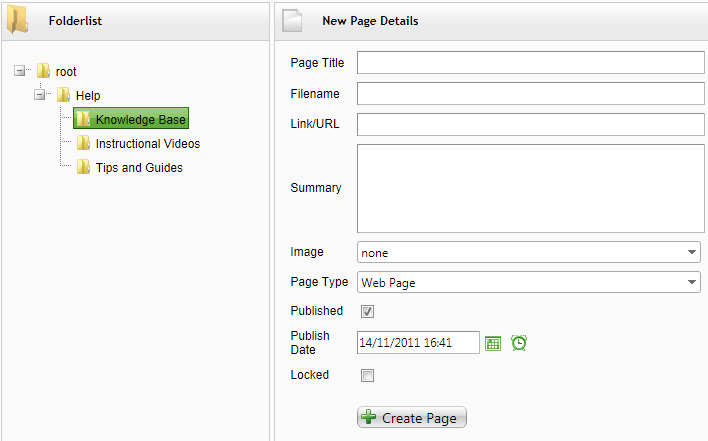
The fields in this form are:
Page Title - the title of the page. Page titles must be unique within the folder, but you can have the same page title in different folders.
Filename - this forms the last part of the url for the page. All pages on the website has urls like http://mysite.com/[folders]/filename - this form of url rewriting is good for SEO. If you leave this field blank, then the filename is automatically generated for your page.
Link/URL - the external link of the page, if this is filled in, then the standard page link is replaced with this one on the site.
Summary - this is a short description of the page, usually used in news sections.
Image - The thunmbnail image for the page. This drop down lists displays all images from the file manager that have the file category of 'Page Image'.
Page Type - the type of page (see Page Types section below)
Published - if a page is not published, it will not appear on the website.
Publish Date - if this is used, you can schedule a page to appear on the website at a specific date and time
Locked - this option is for CMS administrators to prevent changes to crucial pages on the site, for example, the search results page is usually locked since it is vital to the workings of the website
Page Types
Different types of pages do different things. In most cases, page type should be set to 'web page' The available page Types are:
Web Page - this is a standard web page. The content for the page is written in the page design tab of the page editor.
Section Page - this is a page that replaces a folder link in a navigation system - see Updating Site Navigation guide.
Hidden page - this page does not appear in the sitemap or navigation but can be linked to by other pages
Secure Page - this page will only appear to logged in members
Mobile Page - this page is only available in the mobile version of the website
Section Link - This page replaces a folder link - see 'Editing Site Navigation' below.
External Link - this page acts as a placeholder for an external link, it cannot have any other content or SEO properties
Module Specific Page Types - Some websites have modules that extend the page types options above. In which case the additional page types will be added at the bottom of this list. Refer to the documentation for the individual modules for details on the extended page types.
In addition to the page types above, you can type in the combo box your own custom page type. This allows you to create your own filtered page lists for custom made modules.
Editing pages
If you want to add content for a web page, you will need to use the 'edit page' tool.
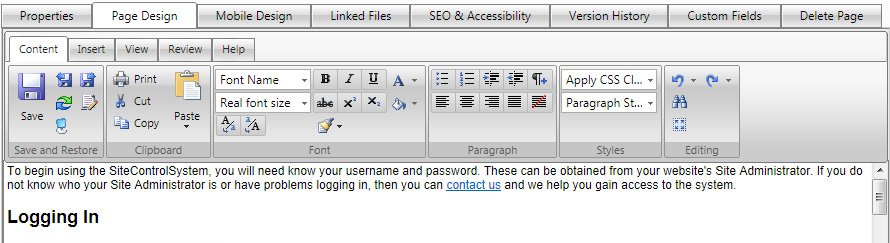
This is one of the most complex but powerful tools in the CMS. Along the top of the page editor tool, there are up to 8 tabs. Some of the tabs may be missing from your site if the site options restrict them, for example, the mobile design tab which allows you to create mobile specific content is only used in sites which have the 'enable mobile' option activated.
the tabs are:
Properties
Similar to the Add Page form above. Includes options for multi language, multi region, and mobile publishing.
Page Design
This is a rich text editor used to update the content of your page. Note, this editor runs in an iframe hosted in a secure folder of your own website so you can upload files to your site without having to use the separate file manager module. Therefore the save button at the top of the tool bar is the only way to save the content of this editor. There is a rich text editor manual which you can download. This manual explains in great detail what all the buttons do, but in most cases, the buttons in the toolbar operate in the same way as they do in Microsoft Word.
Mobile Design
Only available if the site options allow it. Works very similar to the page design tab, but with some options like Flash removed as it is not available on many mobile devices like iPhones.
Linked Files
If file linking is enabled in the site options, you can link files to pages. This can be useful for some sites which have image galleries or products. It can also be used to make thumbnails for news articles or linking documents in a document repository.
SEO and Accessibility
Used to add metatags, access keys and to display the number of impressions the page has received. This is another option that can be disabled in the site options.
Version History
If available, this shows a snapshot of all previous versions of the page design. The versions are shown in a list along with the editor name, ip address and date changed.
Custom Fields
Used to update the custom fields for a page (see above). Custom fields are rarely used as the basic page fields provide all the functionality you need most of the time.
Delete Page tab
Allows you to delete pages or if you have a high enough access level (level 6 or higher), you can undelete pages if they have been accidentally deleted.